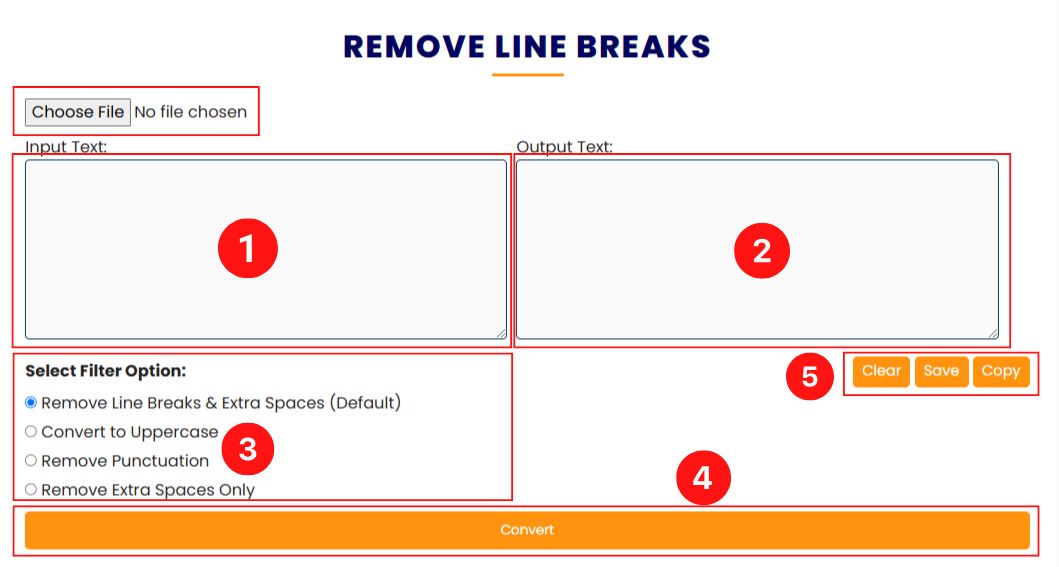Remove line breaks
The Remove Line Breaks Tool is a simple and powerful online tool designed to help you quickly clean and reformat your text. Whether you are working with content copied from PDFs, emails, or any other source where unwanted line breaks and irregular spacing occur, this tool makes it easy to transform messy text into a clean continuous text. The intuitive interface and range of filtering options make it an ideal solution for bloggers, writers, data analysts, and anyone who needs to manage text formatting.
Features
Are you still confused about our tool’s features? Don’t worry! Below, we have described each feature with examples to help you understand better.
Remove Line Breaks & Extra Spaces (Default)
This core feature removes all unwanted line breaks and compresses multiple consecutive spaces into a single space. Whether the text originates from PDFs, emails, or copied content with hidden formatting, this option ensures your text becomes a continuous, clean block that is easier to manage and edit.
Example:
Before:
This is an example
of text with random
line breaks and extra spaces.
After:
This is an example of text with random line breaks and extra spaces.
Convert to Uppercase
This features is better for situations where uniformity is needed, this option not only removes line breaks and extra spaces but also converts all letters to uppercase. This can be particularly useful for headlines, banners, or when you need the text to stand out.
Example:
Before:
This is an example
of mixed case text.
After:
THIS IS AN EXAMPLE OF MIXED CASE TEXT.
Remove Punctuation
Sometimes simplicity is key. With this filter, all punctuation marks—such as commas, periods, and exclamation marks—are removed from your text along with the extra spacing. This creates a plain text output that is ideal for further processing or analysis.
Example:
Before:
Hello, world! This is a test.
After:
Hello world This is a test.
Remove Extra Spaces Only
If your primary concern is cleaning up excessive spacing without altering line breaks, this option condenses multiple spaces into a single space while leaving the original line breaks intact.
Example:
Before:
This is a test.
After:
This is a test.
File Upload Option
The tool includes a file upload option that allows you to load your text directly from TXT or DOCX files. This feature is especially useful for processing large documents without the need for manual copy-pasting, streamlining your workflow significantly.
Clear, Save, and Copy Buttons
Managing your text easily with three handy clear buttons below we have described the buttons work :
- Clear: Instantly clears both the input and output areas so you can start over.
- Save: Allows you to download the processed text as a TXT file.
- Copy: Quickly copies the output text to your clipboard, ready to be pasted wherever needed.
After exploring these features, you’ll appreciate how this tool simplifies text formatting by eliminating unwanted breaks, spaces, and even punctuation. Its straightforward design, combined with practical options like file upload and convenient output management buttons, makes it a must-have utility for anyone looking to improve their text workflow.
How to Use the Tool: Step-by-Step
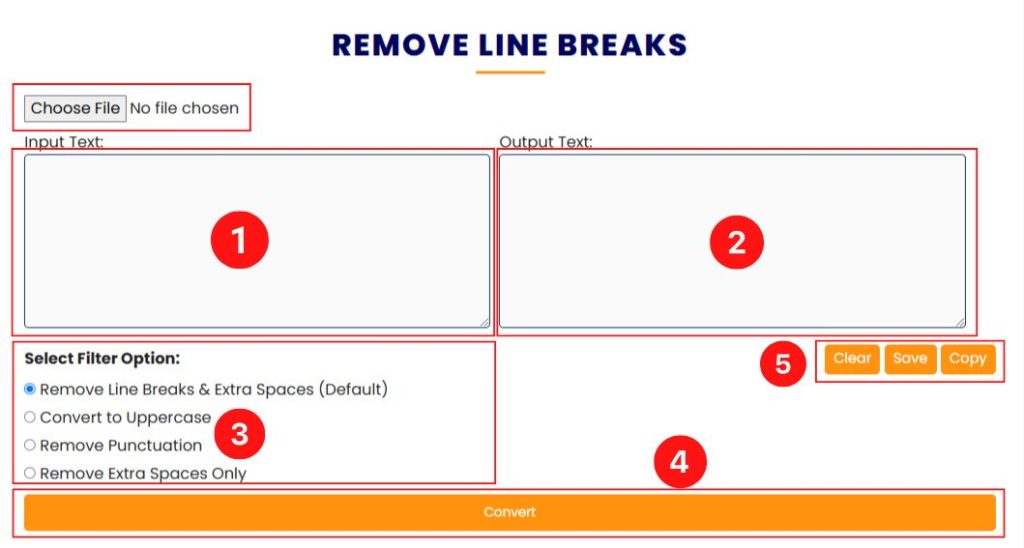
Step 1: Open the Tool Page
Navigate to the page where the Remove Line Breaks Tool is embedded. The interface is designed to be simple and responsive, ensuring smooth operation on both desktops and mobile devices.
Step 2: Type Your Text or Paste
You can either upload your text file (TXT or DOCX) using the file upload button at the top or paste your text directly into the input box. This flexibility allows you to choose the most convenient method for your needs.
Step 3: Choose a Filter Option
Under the “Select Filter Option:” section, choose from the available radio buttons. Each option offers a different method of cleaning your text, from simply removing extra spaces to converting all text to uppercase.
Step 4: Convert the Text
Click the Convert button to process your text. The tool applies the selected filter and displays the reformatted text in the output box.
Step 5: Manage Your Processed Text
Use the Clear button to start over, the Save button to download your cleaned text, or the Copy button to copy the output to your clipboard. These functions are designed to work only when there is content in the output box, ensuring that each action is purposeful.
Additional Tips
The Remove Line Breaks Tool is designed with usability in mind. Its responsive design ensures that it works perfectly on both desktop and mobile devices, so you can format your text no matter where you are. Whether you’re cleaning up data for a professional report or preparing a blog post, the tool simplifies the process with just a few clicks.
Feel free to experiment with the different filter options to see which one best meets your requirements. The ability to load text from files further enhances its versatility, making it a must-have utility for anyone working with text on a regular basis.